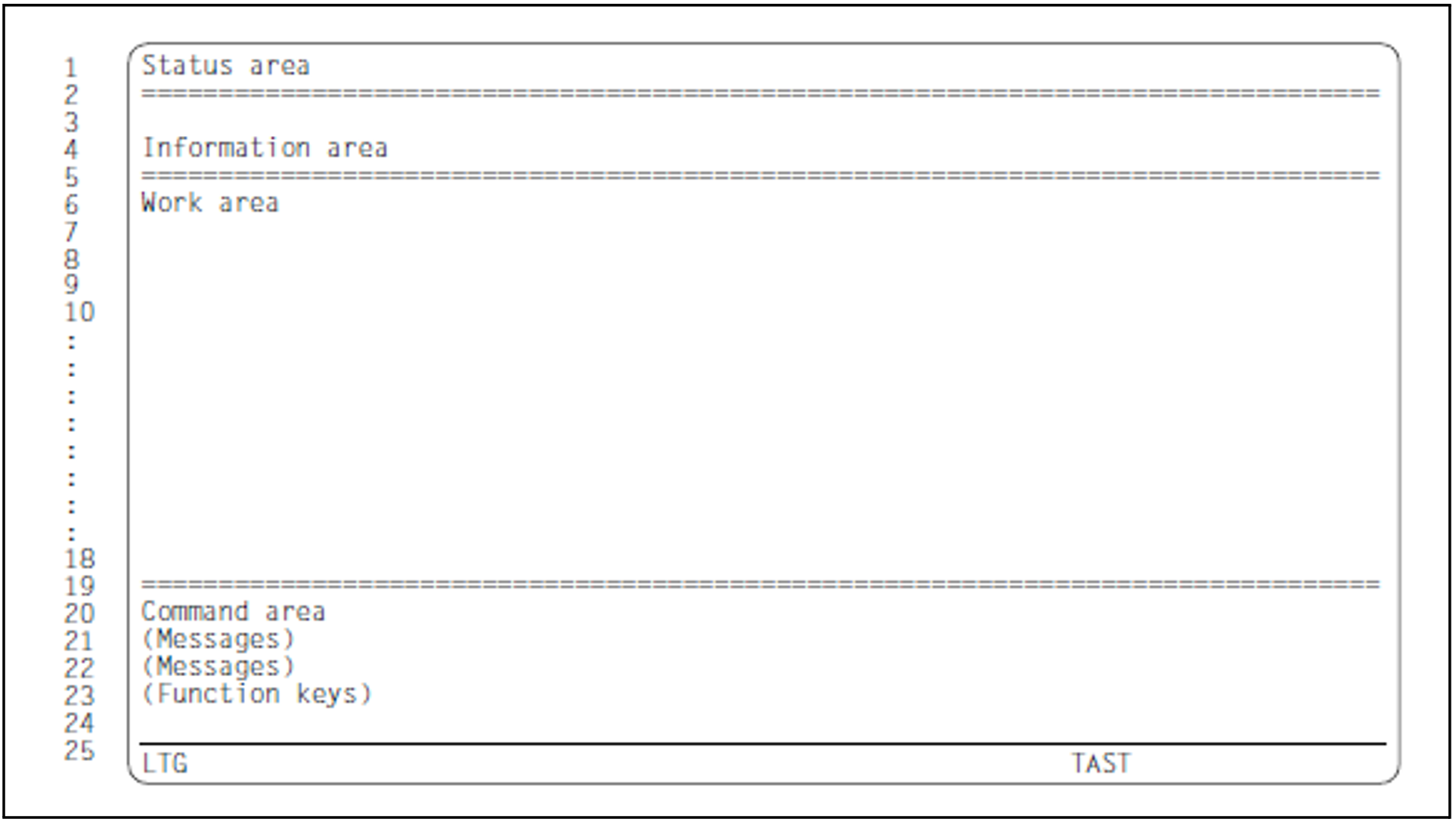Status area
The status area contains the mask title that describes the function of the mask. The statement that corresponds to this mask also has this name.
Exceptions:
There are no statements called MENU or MSG-FILE-ATTRIBUTES. The functions of these two masks are combined in the statement //OPEN-MSG-FILE.
Information area
The information area provides any information that is available on the message file or message unit currently being processed (message code, language, etc.).
Work area
The work area is the area in which the user performs operations. In this area, the user can select functions or enter values.
Command area / message output area
In the three-line command area, the user can enter a statement or the character “+” or “-”. The function key assignments are displayed in the last line of the mask.
The second and third lines of the command area also serve as the output area for messages issued by the routine or by the system.
More (- +)
+ | In each of the masks MSG-TEXT, INSERT-ATTRIBUTES and SHOW-OUTPUT, a second mask can be called by entering “+”. The second mask displays all the remaining message texts or inserts that have been defined. |
| - | The user can enter “-” to return to the first mask. |
Command ==>
The user can enter statements, as described in the sections “Statements” and “Special features of statements in menu mode”.
If a complete statement is entered, the function is executed immediately in the background.
In the case of an incomplete statement, i.e. one in which all or some of the operands are missing, the mask that corresponds to the statement is displayed. Operands that have already been assigned values in the statement call are transferred to the fields in the mask. Missing operands can be added in the mask. The user then presses the DUE key to execute the statement and return to the calling mask. The command area of the mask is now empty and all other mask areas are as they were before the statement was entered.
If the prompt function is applied to a statement, the statement is not executed immediately; Instead the mask that corresponds to the statement is displayed. The user is able to add any missing operand values. Finally, the user presses the DUE key to execute the statement. For more information, see the section “Function keys”.
The //GO-TO statement allows the user to call any mask directly (see "GO-TO - Branch to specified mask").
Combined input of “+”/ “-” and statements is not possible.
"Command ==>" appears in the command area only if it is not possible to call a corresponding mask.
If a question mark “?”is entered in the command line and then the DUE key is pressed, a selection menu with MSGMAKER statements and SDF standard statements appears. By entering the number preceding the statement in the input field NEXT, the operand form associated with the statement is displayed. Entering *CANCEL, *EXIT or *EXIT-ALL returns to the last displayed mask function.
Function keys
The function keys F2, F3, K1, K2 and K3 allow the user to perform operations easily and quickly.
F2 = prompt
provides extensive information on a statement that has been entered in the command area.
Pressing the F2 key after making an entry in the command area initiates the prompt function. If the prompt function is applied to a statement, the mask that corresponds to the statement is called and the operands that have already been specified are transferred to the mask. If all the operands have been entered, the user presses the DUE key to execute the statement and return to the calling mask. If some or all of the operands are missing, pressing the DUE key causes MSGMAKER to branch to the appropriate masks so that the user can enter the missing operands. MSGMAKER returns to the calling mask.
The statement is no longer displayed in the mask; all other mask areas are as they were before the prompt function was called.
The user presses the F3 key to exit the current function. The function is not executed and any entries made are lost.
Function of F3
ADD-MSG | F3 = exit mask |
MENU | F3 = end MSGMAKER |
The F3 key is not available in the following masks:
MEANING/RESPONSE
MSG-FILE-ATTRIBUTES
ADD-DOCUMENTATION
MODIFY-DOCUMENTATION
DELETE-DOCUMENTATION
In SDF guided mode, F3 causes a statement to be executed immediately.
K1 = cancel/skip
returns the user to the previous mask. All entries made in the mask between DUE and pressing the K1 key are lost. (K1 = cancel)
If several message units are being processed (in the ADD-/MODIFY-/DELETE-MSG masks), K1 = skip allows the user to exit the message unit currently being processed and proceed to the next. As in the case with K1 = cancel, any entries made since the last DUE and pressing the K1 key are lost.
If the skipped message unit is the last one within a set of messages being processed, the function (ADD-/MODIFY-/DELETE-MSG) is terminated.
K2 = interrupt
interrupts the MSGMAKER routine and switches to BS2000 command mode. MSGMAKER can be resumed by means of the /RESUME-PROGRAM command.
K3 = refresh
saves the mask contents that were committed the last time the DUE key was pressed. All entries made in the mask between DUE and K3 since then are lost.
Message output area
This area is used to display error messages, warnings and information which can overwrite the bottom one or two lines of the command area. The final part of a long statement may be lost.
Messages issued by MSGMAKER start with the message class MSM. If a warning is output, the message text starts with “WARNING”; in the case of an error message, the cursor appears in the first incorrect mask field.