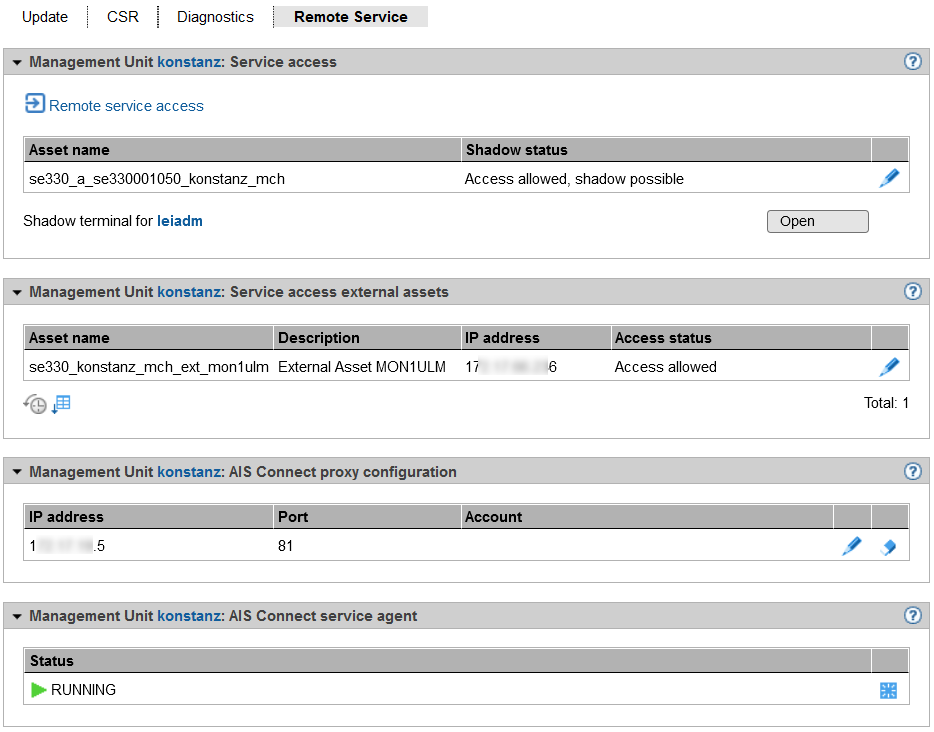Remote Service
Customer Support activities on the SE server are monitored with the help of the shadow terminal. Configuration can be implemented in such a manner that you as administrator, for instance, observe all the Customer Support activities (mandatory use of a so-called shadow terminal).
Remote service ensures that a teleservice call is sent to the Support Center when a problem occurs (outgoing connection).
Customer Support can establish the connection to the SE server itself (incoming connection) if it wants to correct the problem or take preventive measures (changes, updates, diagnostics, etc.).
If it is absolutely essential, as an administrator (and to a lesser extent as an operator) you can change the remote service configuration or intervene in a service operation which is currently running.
Important!
Please discuss every change to the remote service configuration with the Support Center, otherwise you will put the serviceability of your SE server at risk. Aspects of remote service which are relevant to security are described in the Security Manual.
External assets
AIS Connect enables Customer Support connections to be configured via the Management Unit to selected storage systems which in this context are referred to as external assets. These connections are configured by Customer Support in agreement with the customer. As administrator you can at all times modify the Customer Support access to specific external assets (allow or not allow).
External assets are only possible when the MU is connected directly, but not for connection via a gateway.
Service accounts
To perform its work, Customer Support logs in (remotely via Teleservice or locally) under the service account provided for this purpose. On the units the protected account service is available to Customer Support in the operating system.
Remote Service tab
Service access is managed via the Management Unit. The Remote Service tab is provided in the Service menu for this purpose:
> | Select Service -> Units -> The Remote Service tab displays the groups Service access, Service access external assets (if at least one service access to an external assets is configured), AIS Connect proxy configuration (only for a directly connected MU), AIS Connect gateway (only for connection via a gateway) and AIS Connect service agent. |
Changing the service access
> | In the Service access Management Unit or Service access external assets group, click on the Change icon next to the required asset. In the subsequent dialog box select one of the available access settings and confirm the action. |
Opening a shadow terminal
The functionality is restricted for users without administrator rights:
For AU- and Add-on administrators, the whole main window is not displayed.
BS2000 administrators can operate the shadow terminal.
Operators can only operate the shadow terminal if they have an individual authorization.
> | Click the Open button after Shadow terminal for <account> in order to open a terminal window. The account tele is switched to automatically and a shadow is opened. You can follow the activities of Customer Support in this window. Depending on the current setting of the Customer Support access (see Access status), you have the following options:
|
Entering/changing or deleting a proxy configuration
> | To enter or change a proxy configuration, in the AIS Connect Proxy configuration group click the Change icon by the required proxy server for AIS. Define the properties of the proxy configuration and confirm the action. |
> | To delete a proxy configuration, in the AIS Connect Proxy configuration group click the Delete icon by the required proxy server for AIS and confirm the action. |
AIS Connect gateway
The group displays - only if the AIS Connect access is carried out via a gateway - the IP address of the gateway and in case given the name of the AIS Connect box.
Rebooting a service agent
> | In the AIS Connect Service agent group click the Restart icon and confirm the action. |