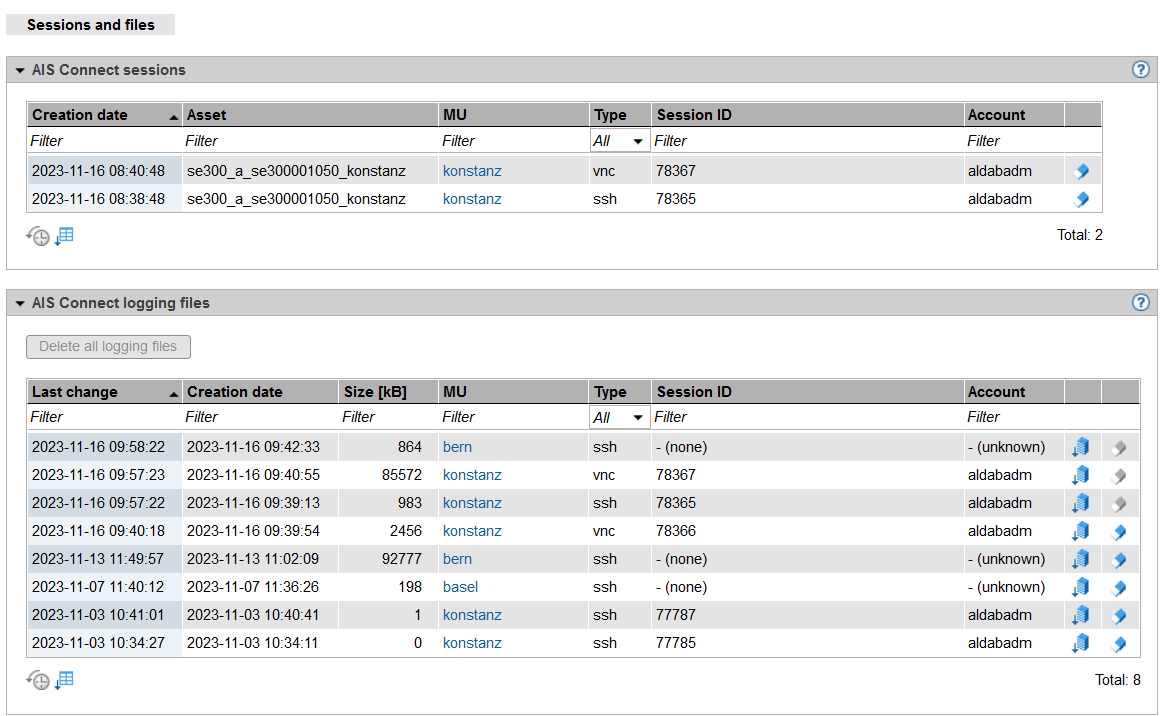The Sessions and files tab in the Remote service sessions menu displays the currently active AIS Connect sessions and in a second table the existing AIS Connect logging files. The information displayed is cross-MU, i.e. it concerns all Management Units of the SE administration area.
The first table is displayed only if at least one direct connection to AIS Connect exists.
> | In the tree structure select Service -> Remote service sessions. The Sessions and files tab opens. The AIS Connect sessions table displays the currently active sessions. As an administrator or security administrator you can delete a session by clicking the Delete () icon for the required session.
By clicking Delete all logging files you as an administrator can delete all logging files at once. Clicking the Download () icon by the required logging file downloads it to the local PC. Clicking the Delete () icon by the required logging file deletes it after confirmation. Both functions are also only available to an administrator. |
Reading logs
AIS Connect writes the Customer Support activities to logging files. The files have different formats depending on the type of session:
SSH sessions: logging files in text format
VNC sessions: logging files with *.flv suffix
Alternatively to using the SE Manager, you can also list and delete the logging files using the aisLog command. You can also view the logging files of SSH sessions with aisLog. You may enter the command on the shadow terminal, and as administrator you can also enter it in the terminal window of the Management Unit using the CLI tab, see section "Entering CLI commands".
The administrator should delete the logging files at regular intervals, to prevent the file system from overflowing.
You can only read the logging files of VNC sessions on a PC. Transfer the required logging file to your PC (e.g. with scp under an administrator account). The tool VLC media player can be used for viewing.